There are two ways in which to uninstall CLMS - Chicago Lodge Membership System. The first way uses the Windows Control Panel's Add and Remove Programs feature while the second way utilizes the installation program that you used to install CLMS - Chicago Lodge Membership System (Install_CLMS1.exe). Let's take a look at the required steps involved. Inorder to remove CLMS from your system you will be required to un-install any of the associated updates as well. Each one will have to be un-installed separately.
Control Panel: Add and Remove Programs
Step 1
Navigate to the Windows Control Panel by clicking the windows "Start" button selecting "Settings"and then selecting "Control Panel".
Step 2
Once inside the "Control Panel" locate and select the "Add and Remove Programs" item. This will bring up the screen shown after step 4 that will contain an alphabetical list of programs currently installed on your computer.
Step 3
Scroll down through the list until you locate "Chicago Lodge Membership System" and select it by left clicking on it with the mouse.
Step 4
You will have to un-install any updates associated with CLMS1 1st then un-install CLMS1. Select the update or application you are planning to remove, then click the "Remove" button. You must remove any updates prior to removing the CLMS1 application, each update must be removed independently following this procedure.
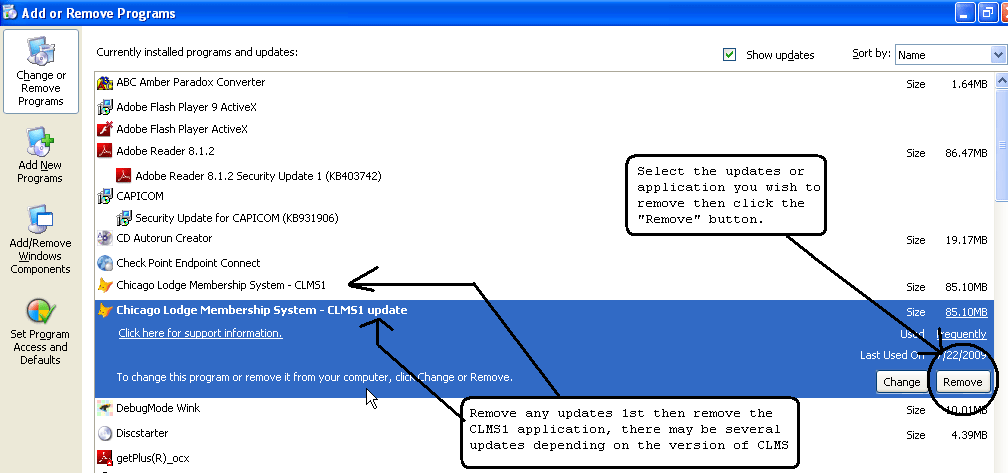
Step 5
You will be given one last opportunity to click the "No" button before CLMS - Chicago Lodge Membership System is completely uninstalled from your computer. If you are absolutely sure that you want to uninstall the program click the "Yes" button when presented with the message box below.
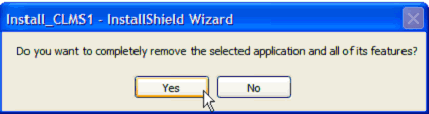
Using the installation program
Step 1
Locate your installation CD and insert it into your CD drive. If you downloaded CLMS - Chicago Lodge Membership System from the CLMS - Chicago Lodge Membership System website, then locate Install_CLMS1.exe installation program by using the "My Computer" icon on your desk top and double-click on it with the left mouse button.
Step 2
When the installation program begins to run you will be presented with a Welcome screen that provides 3 options on it, "Modify" , "Repair" and "Remove". When uninstalling CLMS - Chicago Lodge Membership System you will want to check the "Remove" option by single left-clicking on it and then click the 'Next' button.
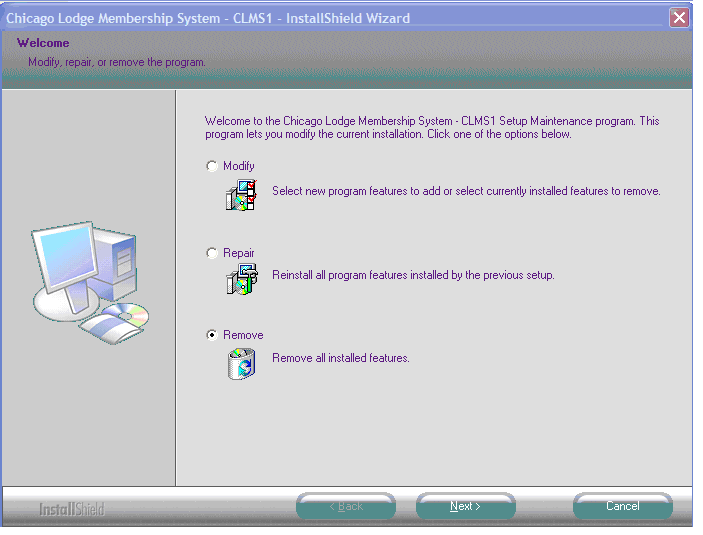
Step 3
You will be given one last opportunity to select the "No" button before CLMS - Chicago Lodge Membership System is completely uninstalled from your computer. If you are absolutely sure that you want to uninstall the program click the "Yes" button when presented with the message box below.
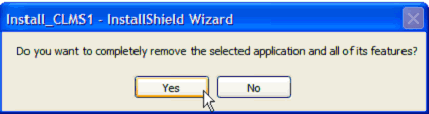
Step 4
Once CLMS - Chicago Lodge Membership System has finished uninstalling you will be presented with the screen below. Click the "Finish" button to close the installation program.
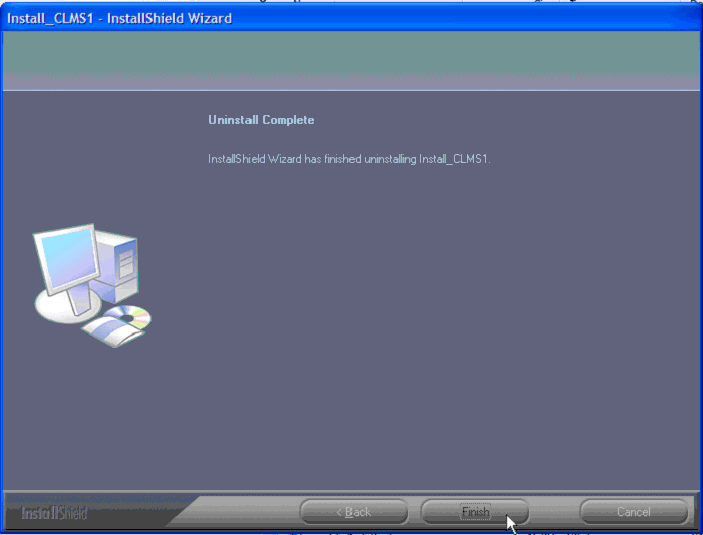
See Also
Tasks
How to: Reinstall/Repair Chicago Lodge Membership System
Reference
![]()
Suggestions or bug reports about the CLMS product or help can be emailed to CLMS Helpdesk.
© B.P.O. Elks of U.S.A. All rights reserved.
Page url: http://www.YOURSERVER.com/index.html?uninstall.htm