Associate member/spouse cards
Step 1
After clicking on the "Batch Cards" button on the "Members Edit" screen, click the First button on the menu "Assoc Member cards with and without Spouse ID cards"

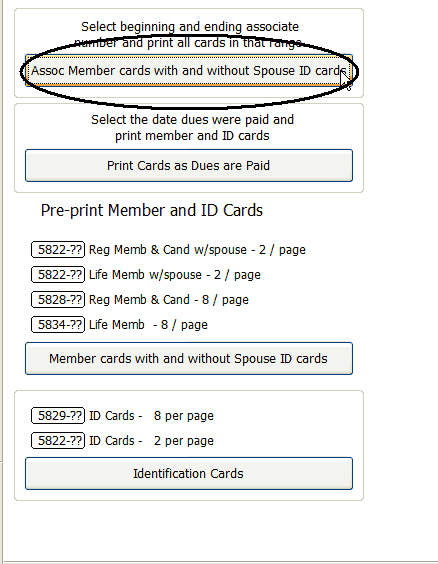
Step 2
Select the card stock you wish to use, the first stock allows for spouse Id cards. Select the starting card from the image of the card stock. You may provide a range of associate member numbers to print as well or if you don't specify it will print all associate members.

Step 3
Click the "Printer" icon button. Note that as with member cards if the "ID" checkbox is not checked for a particular Associate member the word "VOID" will print instead of the spouse's name.
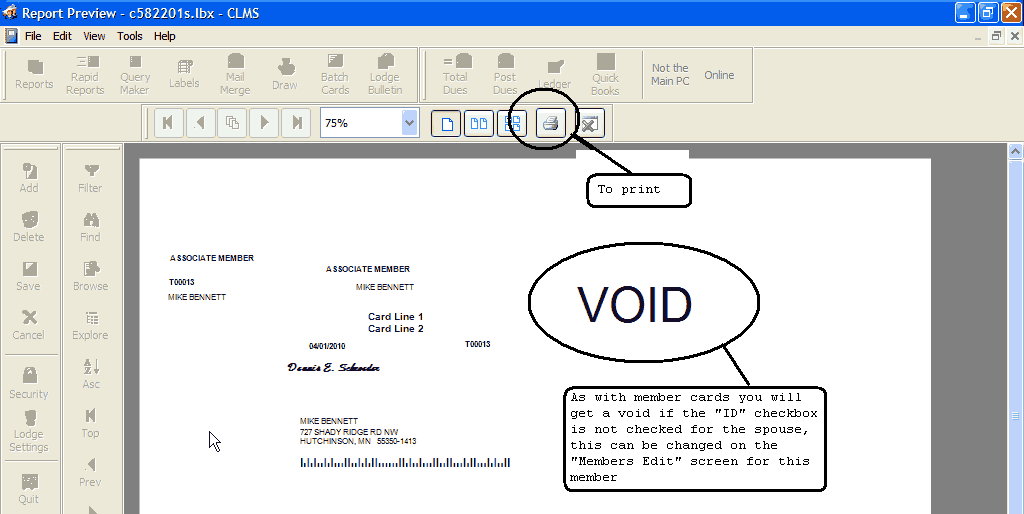
Step 4
Click the "Print" button to print your selection.

Now
Now you can select where the first card will print. The first card to print will start at that position helping to reduce wasted stock.

See Also
Print Member and ID Cards from the Members Edit window for current member
Reference
Printing cards for a range in the memberships member number
Editing Membership or ID cards
![]()
Suggestions or bug reports about the CLMS product or help can be emailed to CLMS Helpdesk.
© B.P.O. Elks of U.S.A. All rights reserved.
Page url: http://www.YOURSERVER.com/index.html?printing_assoc_cards.htm